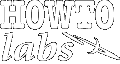
| Services | Software | Commentary | Design | Astral Musings |
Code Development FAQ
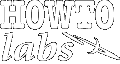 |
|
||||||||||||
| Microsoft Windows
Code Development FAQ |
Development under Microsoft Windows splits into general development of remote code, essentially using Windows as a development terminal, and platform development for Windows native applications. Remote code development is made somewhat awkward as many Linux and OS X tools purposely designed for remote development are not native to MS Windows. Native MS Windows development essentially means using Microsoft Visual Design Studio application suite.
Remote Development
Essential Downloads [edit]
Elsewhere [edit]
Typically remote development is using a MS Windows based computer to connect to non-Windows servers for development and administration purposes. For this to be effect need a remote terminal to invoke Linux/Unix commands directly, a file transfer tool to upload/download file securely, and a powerful text editor for code development that works in concert with a robust file transfer mechanism.
Archive
MSVC - running in 'non-debug' mode
F5 invokes executable in Debug mode.
Shift F5 will invoke executable with no debugging enabled.
Its amazing how quickly I forget this subtle distinction.
Microsoft Visual Studio C++ resolves include files in a non-intuitive manner.
There are two ways to augment MSVC's include path. The nasty way
it to hard code it in the Tools/Option/Diretcory control panel. This can cause
problems because it card codes C:\ ... in the path. However it does target all
projects. More flexible is to add /I directives in the C/C++ control panel.
However this has to be done for each project target.
Standard convention for most compilers when resolving a #include
is to look in standard system include directories before looking in a
project's custom include directories. Often this is explicitly set
up in the makefile for the project.
Under certain circumstances the MSVC Integrated Development Environment
(IDE) will NOT look in the standard system include directory first.
This situation arises when a custom header has the same name as a
standard system header AND the project's preprocessor settings have additional
include directories listed (e.g. /I fooinc). In this case the standard
header files that happen to have the same name as custom headers
will be incorrectly found first in the additional include directories.
Any code or definitions relying on the the proper standard header
file being processed will spaz out and often generate very misleading
compile error messages.
The MSVC linker will generate warnings in certain situations. Typically this
happens when additional libraries are specified. Changing the library order can
resolve this.
For example: Note: beware that Project Settings - Custom Build may overide the
per file custom rules. This can be very disorienting if it is set to
bad rule since a correct rule on the file will be ignored :-(
Microsoft has their own peculiar command line make utility called NMAKE.
In concept is it pretty similar to the real man's UNIX and GNU Linux make. However,
non-trivial makefiles for use with NMAKE are not compatble with the latter make, and care
must be used when constructing them for use under Microsoft's empire.
Here's a non-trival NMAKE makefile example. It compiles source from three
different source code directories into a single object directory. Then
performs a link of all the object files into a single library.
Now make sure
you have a account user/passwd and the know the server to login to.
You may need to ask your system administrator for this info.
(Sysadmin Note: make sure the new user is added to the cvs group).
Now the main WinCVS Window should come up. At this point the menu for
CVS Admin - Login. When you will be away from your system it is a good
idea to - Logout from this menu.
CVS Admin - Checkout Module will allow a source code directory to be
checked out from the CVS server to your system. It usually will
bring up a Select Directory to checkout to requestor.
Make sure you have a prepared directory in which you would like
to download source code.
WinCVS Client - Tips
View Menu - You can constrain the folders displayed in the left
file browser area by selecting Change Browser Location
MSVC - include file anomolies
To resolve this, either rename your header file to something
more unique, or remove the project's preprocessor additional include
directories setting and hard code the source code to include
(e.g. #include "/fooinc/math.h").
/* std C lib headers
* MSVC IDE will read these from its internally stored std include path */
#include <windows.h>
#include <stdlib.h>
#include <math.h> /* if /I fooinc set in project settings
this will be misread from fooinc/math.h */
#include <stdio.h>
#include <sys/timeb.h>
/* custom headers
* MSVC IDE will read these directly from current path */
#include "fooinc/cop.h"
#include "fooinc/math.h" /* custom header */
#include "fooinc/time.h"
#include "fooinc/class.h"
MSVC - library link anomolies
BAD:
kernel32.lib user32.lib gdi32.lib winspool.lib comdlg32.lib advapi32.lib
shell32.lib ole32.lib oleaut32.lib uuid.lib odbc32.lib odbccp32.lib
winmm.lib ../lib/jpeg.lib
Linking...
LINK : warning LNK4098: defaultlib "LIBC" conflicts with use of other
libs; use /NODEFAULTLIB:library
dev.exe - 0 error(s), 1 warning(s)
GOOD:
../lib/jpeg.lib winmm.lib
kernel32.lib user32.lib gdi32.lib winspool.lib comdlg32.lib advapi32.lib
shell32.lib ole32.lib oleaut32.lib uuid.lib odbc32.lib odbccp32.lib
Linking...
dev.exe - 0 error(s), 0 warning(s)
MSVC - custom build rules
Commands: copy win_config.h config.h
Outputs: config.h
Dependencies: win_config.h
Should copy win_config.h -> config.h automatically when first
dependency needs it
NMAKE - example of a hand coded makefile file
WinCVS Client - Installation
TARGET = ismoglmd.lib
TARGETDIR = ..\..\lib64
CPP = cl
RSC = rc.exe
F90 = df.exe
MTL = midl.exe
OBJDIR = ismoglmd
CPP_PROJ=/nologo /MD /W3 /Zp8 /Gy -cbstring /Wp64 \
/Gz /Gi- /GX- /GR- /GF -Z7 /Oxs /Zx /Gs8192 \
/QIA64_fr32 /d2nowarn4715 /QIA64_A0 /Oy- \
/I "\dism\inc" /I "\dism\inc\plugins" \
/D "ISM_OGL" /D "WIN32" /D "_WINDOWS" \
/Fr$(OBJDIR)\\ /Fo$(OBJDIR)\\ /Fd$(OBJDIR)\\ /c
LIB32= link.exe -lib
LIB32_FLAGS = /nologo /out:\dism\lib64\$(TARGET)
OGL_DIR = ..\..\ismsrc\ogl
OBJS_OGL = \
$(OBJDIR)\appgl.obj \
$(OBJDIR)\camgl.obj \
$(OBJDIR)\GLPRIM.OBJ \
$(OBJDIR)\imagegl.obj \
$(OBJDIR)\lightgl.obj \
$(OBJDIR)\meshgl.obj \
$(OBJDIR)\newscene.obj \
$(OBJDIR)\surfgl.obj
CORE_DIR = ..\..\ismsrc\core
OBJS_CORE = \
$(OBJDIR)\quat.obj \
$(OBJDIR)\cmatrix.obj \
$(OBJDIR)\vtxanim.obj \
$(OBJDIR)\appearbase.obj \
$(OBJDIR)\ARRAY.OBJ \
$(OBJDIR)\Box.obj \
$(OBJDIR)\Cam.obj \
$(OBJDIR)\distscene.obj \
$(OBJDIR)\DualScene.obj \
$(OBJDIR)\Engine.obj \
$(OBJDIR)\fog.obj \
$(OBJDIR)\Geodraw.obj \
$(OBJDIR)\GeoMesh.obj \
$(OBJDIR)\Geonorm.obj \
$(OBJDIR)\GEOUTIL.OBJ \
$(OBJDIR)\Group.obj \
$(OBJDIR)\Image.obj \
$(OBJDIR)\ismapp.obj \
$(OBJDIR)\ismbufpool.obj \
$(OBJDIR)\ismprim.obj \
$(OBJDIR)\ismpool.obj \
$(OBJDIR)\ismwinapp.obj \
$(OBJDIR)\Light.obj \
$(OBJDIR)\lightdev.obj \
$(OBJDIR)\loadq.obj \
$(OBJDIR)\Mat.obj \
$(OBJDIR)\Model.obj \
$(OBJDIR)\multitex.obj \
$(OBJDIR)\Obj.obj \
$(OBJDIR)\Scene.obj \
$(OBJDIR)\scenethread.obj \
$(OBJDIR)\Shape.obj \
$(OBJDIR)\socketStream.obj \
$(OBJDIR)\Sphere3.obj \
$(OBJDIR)\Stream.obj \
$(OBJDIR)\Surf.obj \
$(OBJDIR)\TriMesh.obj \
$(OBJDIR)\vtxAOS.obj \
$(OBJDIR)\vtxbase.obj
PLUGINS_DIR = ..\..\ismsrc\plugins
OBJS_PLUGINS = \
$(OBJDIR)\BB.OBJ \
$(OBJDIR)\ImageSwitch.obj \
$(OBJDIR)\keyframe.obj \
$(OBJDIR)\LOD.OBJ \
$(OBJDIR)\MTBb.obj \
$(OBJDIR)\pathplay.obj \
$(OBJDIR)\portal.obj \
$(OBJDIR)\room.obj \
$(OBJDIR)\roomgroup.obj \
$(OBJDIR)\sprite.obj \
$(OBJDIR)\switch.obj \
$(OBJDIR)\switcher.obj \
$(OBJDIR)\texswitcher.obj \
$(OBJDIR)\textimage.obj \
$(OBJDIR)\vHandyTools.obj \
$(OBJDIR)\vMorphEng.obj \
$(OBJDIR)\vSkinVoxEng.obj \
$(OBJDIR)\wall.obj \
$(OBJDIR)\xreffile.obj \
$(OBJDIR)\xformer.obj
# This is a comment
$(TARGETDIR)\$(TARGET): $(OBJDIR) $(OBJS_CORE) $(OBJS_OGL) $(OBJS_PLUGINS)
$(LIB32) $(LIB32_FLAGS) $(OBJS_CORE) $(OBJS_OGL) $(OBJS_PLUGINS)
{.\$(CORE_DIR)}.cpp{$(OBJDIR)}.obj::
$(CPP) $(CPP_PROJ) $<
{.\$(OGL_DIR)}.cpp{$(OBJDIR)}.obj::
$(CPP) $(CPP_PROJ) $<
{.\$(PLUGINS_DIR)}.cpp{$(OBJDIR)}.obj::
$(CPP) $(CPP_PROJ) $<
$(OBJDIR):
if not exist "$(OBJDIR)/$(NULL)" mkdir "$(OBJDIR)"
-@erase /S /Q $(OBJDIR)
:pserver:fred@cvs.cacheon.com:/usr/local/cacheon/cvsroot
"passwd" file on the cvs server
Use CVS 1.10
It is best to have a prepared folder that will consistently be used
for checking out projects. For example: if you want a project
called TEST to ultimately reside at C:\DEV\TEST, the the WinCvs
HOME folder should be set to C:\DEV . This setting can be especially
critical if you plan to purge a project in order to do a clean checkout.
New folders do not show
If some time has elapsed since you checked out a project to
a working directory, any new directories created in the repository
are not automatically downloaded with the update command.
See the Create missing directories that exist in the repository
update option setting.
More CVS tips