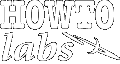
| Services | Software | Commentary | Design | Astral Musings |
Frequently Asked Questions
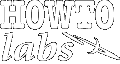 |
|
||||||||||||
| MS Word
Frequently Asked Questions |
| MS Word ... |
|
Concepts - ... - Comparing Documents - Version Control via CVS/WinCVS
Comparing Documents (AKA 'diff')
Open the newer document. Use menu to run the compare document command. Select the older document, commit. Now the difference will show up with new stuff in red, deleted stuff in crossed out red.
Version Control of MS Word files using CVS
MS Word has a 'compare documents' (AKA diff) command. This is great if you have an old and a new document. But what if you have 20, or 100 old documents and you want to pick any two and see what changed? This becomes very combersome without the use of a true version control system.
CVS, or WinCVS (more convenient for most MS Word users who prefer a nice GUI) is a powerfull free version control system. Sure, it requires a dedicated server to be setup (see elsewhere) but once that is done it can be a powerful companion to MS Word.
The key to using MS Word and CVS is to never edit the latest version of a MS Word file that is under version control. Always copy the latest version to a new file name and edit the new file. This way you can use the MS Word diff command to check you changes vs the latest CVS version at any point.
When you are ready to commit you edited file to CVS, delete the local
latest CVS file (it will still be maintained on the CVS server), then
rename you edited file to the name CVS is using for it. Now CVS will
recognize the file has been changed and it can be commited to the
CVS repository using the proper CVS command. Now copy the latest CVS
file again before editing, rinse repeat, ...